Registering your new app
In this step, you'll learn how to sign in to the Uberflip Marketplace as a developer and register a new app.
Create a placeholder manifest
To register an app, you'll need to upload an app manifest. Of course, you haven't created an app manifest yet (you'll do that in the next step in this tutorial), so you'll need to use a placeholder for now. Later on, once you've built the real manifest, you'll upload it to replace the placeholder.
An app manifest is simply a JSON file, and it does not need any actual contents for the Uberflip Marketplace to accept it as a "valid" manifest. So to make a placeholder manifest, all you need to do is create an empty JSON-formatted file.
- Open up your text editor of choice.
- Type in
{}. - Save the file with the
.jsonfile extension. We suggest naming it something likeplaceholdermanifest.json.
TIp
You can use this placeholder manifest for your real apps, as well. That way, you can register your app before working on building the manifest.
Log in to the Uberflip Marketplace
Now that you have a placeholder manifest, you can get started with registering your demo app. Begin by logging in to the Uberflip Marketplace with your developer account.
- Go to https://marketplace.uberflip.com/.
- Click on Log In in the top right. You'll be taken to the Uberflip login page.
- Enter your developer account credentials and click on Log In. You'll be returned to the Uberflip Marktplace home page:
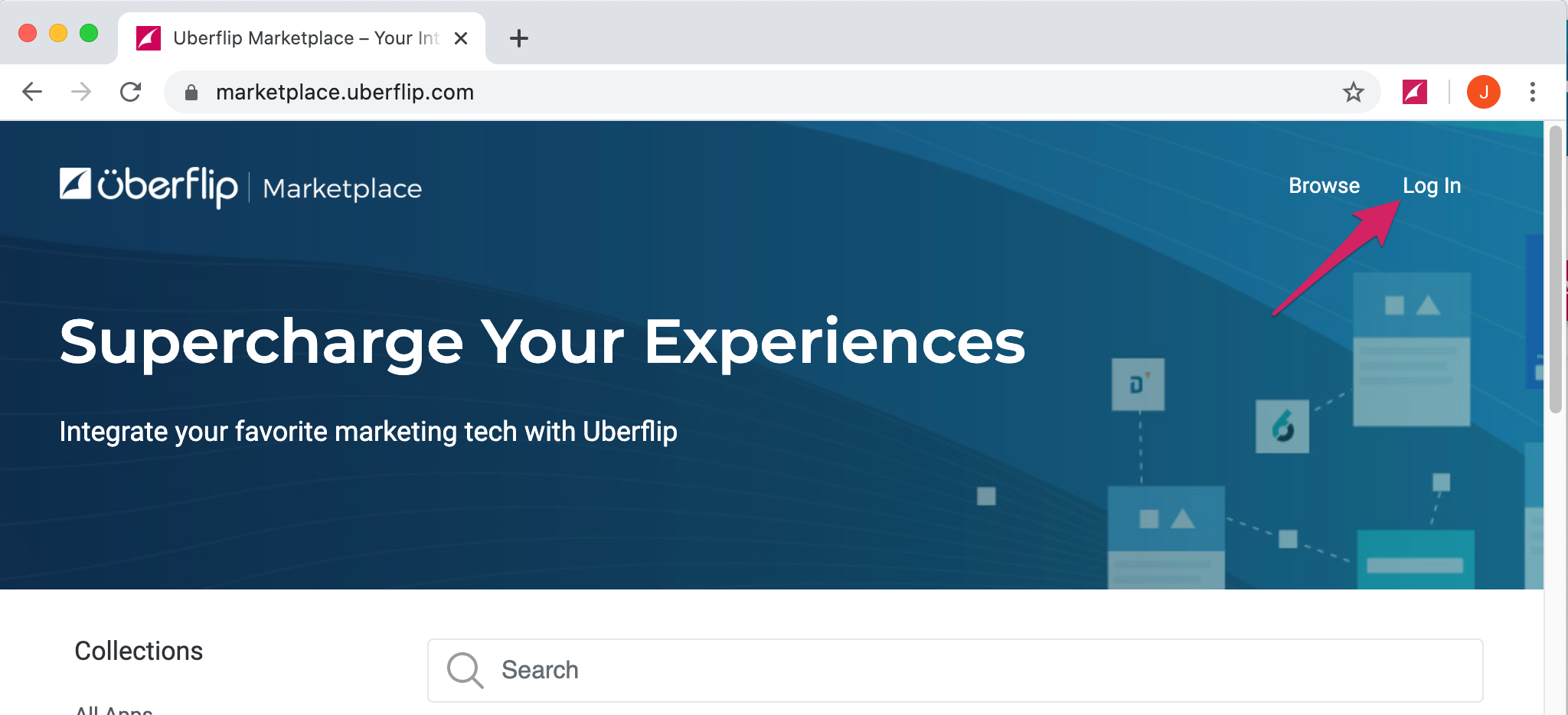
Open the My Apps page
After you've logged in, go to your My Apps page, which is the admin page for your Uberflip Marketplace apps.
- On the Uberflip Marketplace home page, click on Developer in the top right.
- You'll be taken to the My Apps page:
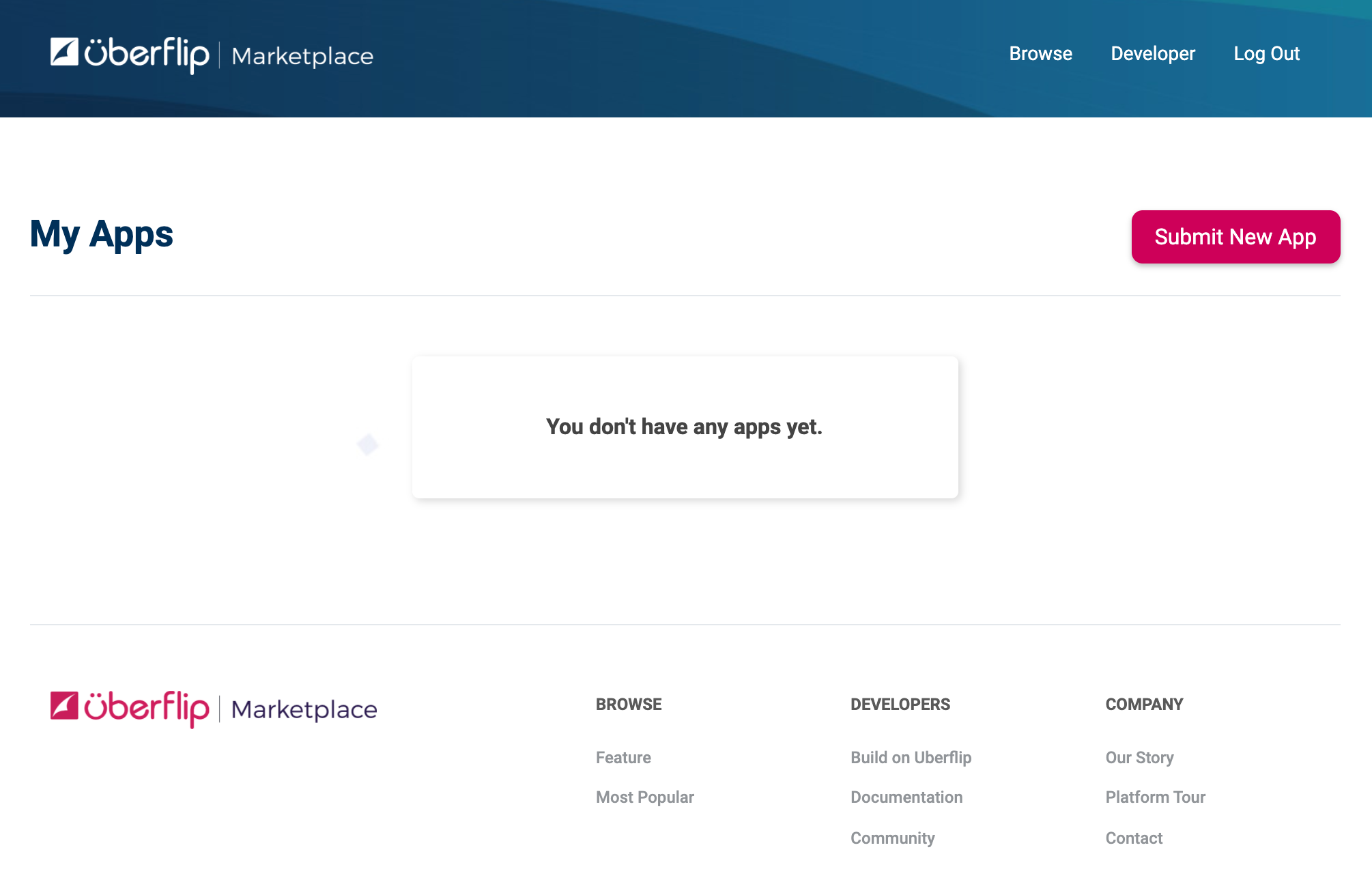
The My Apps page is where you register and manage your apps: when you create an app, it will be listed here. We'll return later and look at app management in more detail.
Register a new app
Now it's time to register your first app.
- Click on the Submit New App button. The app registration form will appear.
- Give your app a name. We suggest
Tutorial Demo App. - You have to upload an icon, which must be 240 x 240 px in size. For this tutorial, you can use this one — it's not only the right size, but also appropriately tutorial-themed:
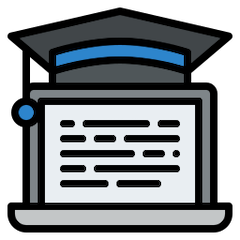
- Enter a summary of your choice, or use this one:
A demo app to learn how Uberflip app development works. - Enter a description. It must be at least 100 characters long. If you aren't feeling creative, use this one:
This is a demo app that was created for the Uberflip app development tutorial. It injects a configurable code snippet into a Hub. - For the manifest, upload the blank JSON file you created earlier.
- Type some placeholder text into the documentation field (for a real app, you'll usually create the real documentation later, when you're ready to publish). We suggest using some classic lorem ipsum for this purpose.
- Under categories, you can choose
Trackers/Analytics(because your demo app will drop a Google Tag Manager snippet into a Hub), or any other category you like. - The rest of the fields are optional, so you don't need to complete them in to create this tutorial app — but why not put your name in the Built By field, just for fun. (For your real app, you'll need to fill these fields in before you can publish to the Uberflip Marktplace.)
- Click on Submit. You'll see a confirmation box asking if you want to publish right away. You're not quite ready to publish yet, so click on Save as Draft:
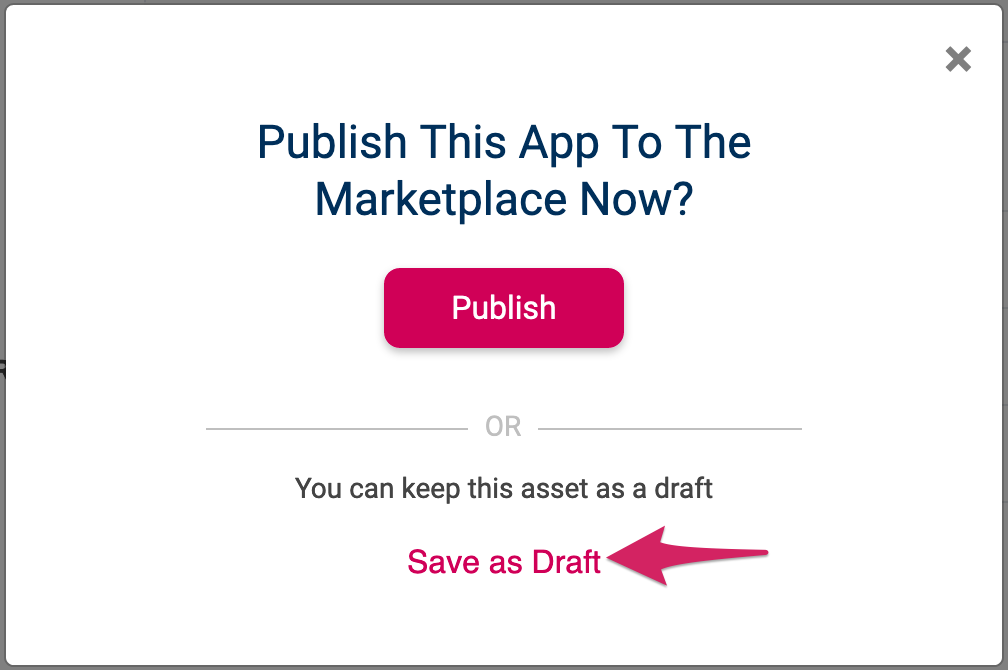
- You'll be returned to your My Apps page, where your newly created app will be listed with its status shown as Draft:
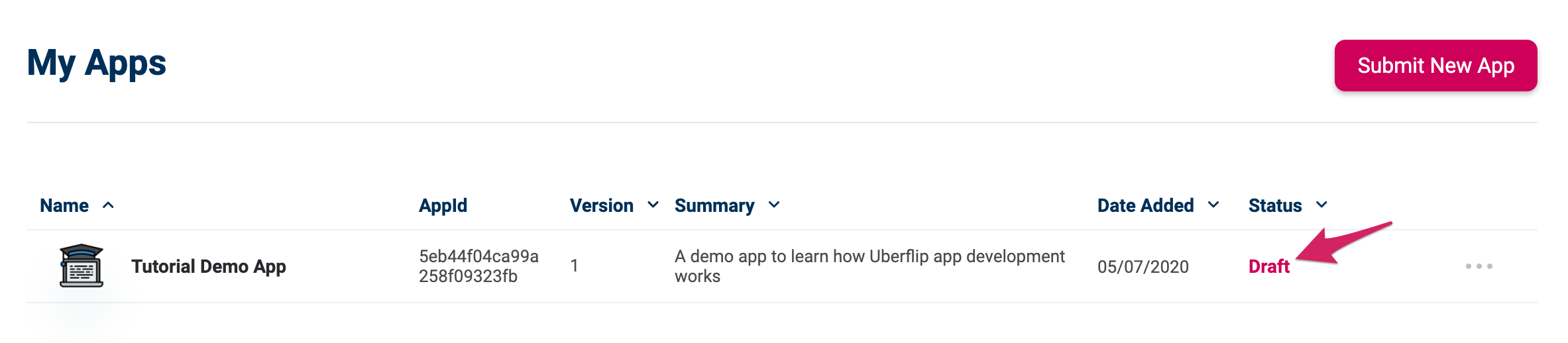
You've just successfully registered your first app on the Uberflip platform. Next, you'll learn how to build a functioning app manifest and upload it to your app to replace the placeholder.
Registering Apps (For Real)
When you go to register a real app, you can just follow these steps again — it's the same process for each app you want to create.
You also don't have to submit a placeholder app manifest: once you're comfortable with developing for the Uberlip platform, you can choose to build the app manifest first and upload the functional manifest right away when you register the app.
Updated over 1 year ago
